Formatting a drive for use with Windows 7, 8 & 10
Before you can use a new external drive with Windows 7, 8 or 10 you will need to format it (unless it states it is pre-formatted). There are several options which we will look at to help you choose the correct format for you and show you how to ready the disk for use.
Step 1. Right-Click on the Windows icon in the lower left-hand corner and select Disk Management
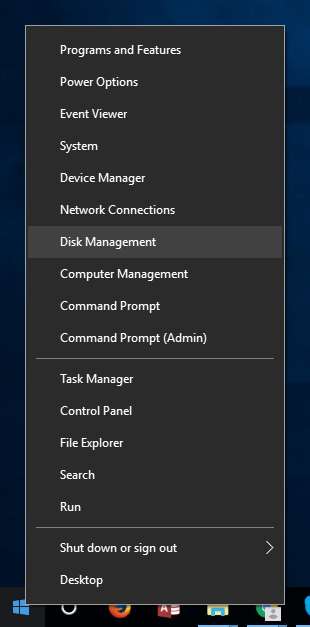
Step 2. If you wish to format or remove files from an existing hard drive right-click on the Disk Drive you wish to ‘clean’ and select Delete Volume. If you have a new Disk Drive you wish to format – go directly to step 3.
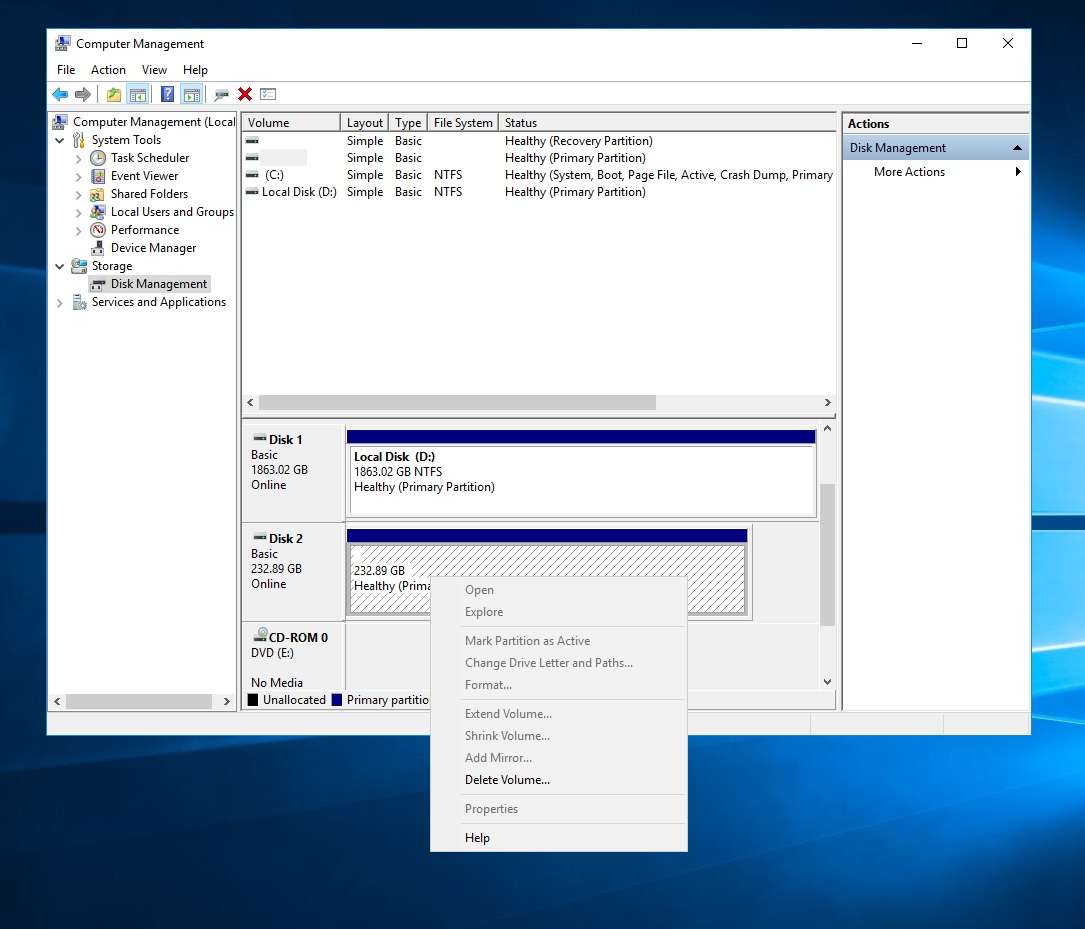
Step 3. Select the Disk Drive you wish to format and right click and select New Simple Volume.
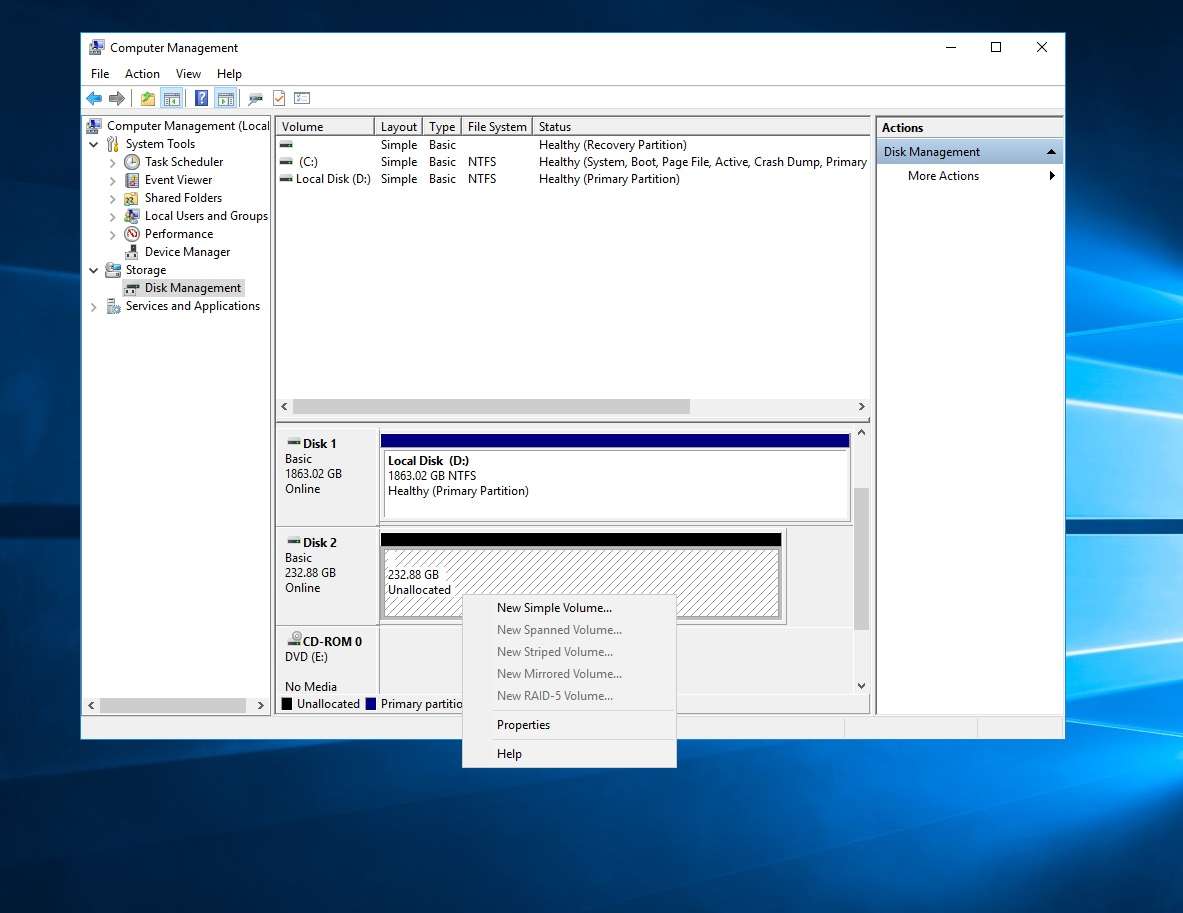
Step 4. A Wizard will open to help you complete this process, so click Next.
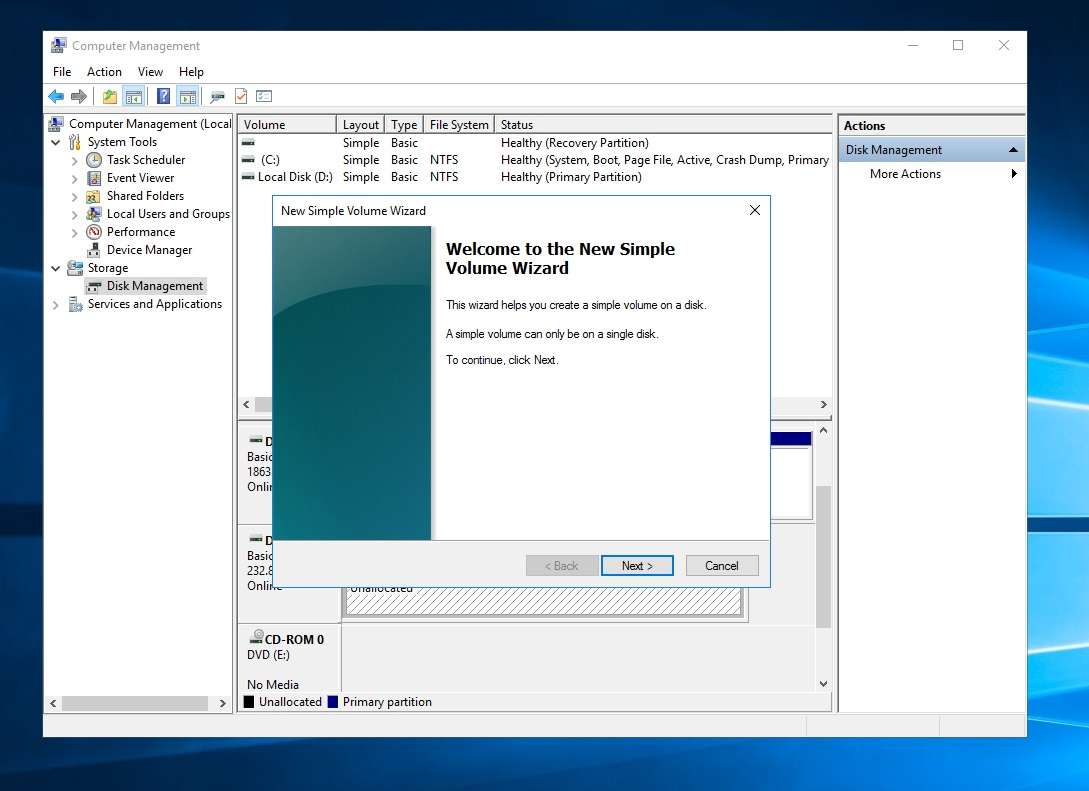
Step 5. The Wizard will ask you to Specify Volume Size, this will be automatically set based on the Disk Drive size so click Next.
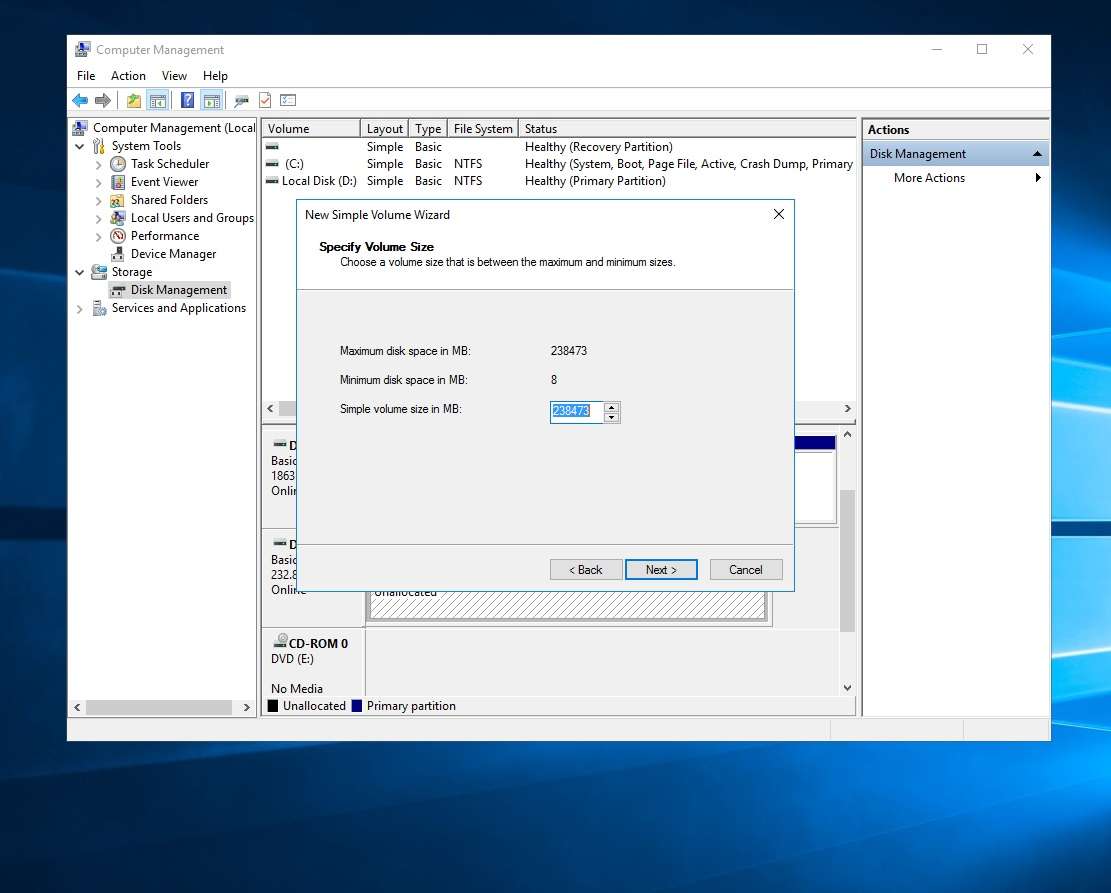
Step 6. The Wizard will then ask you to Assign a Drive Letter or Path – use the default suggested by the Wizard if you are unsure, then click Next.
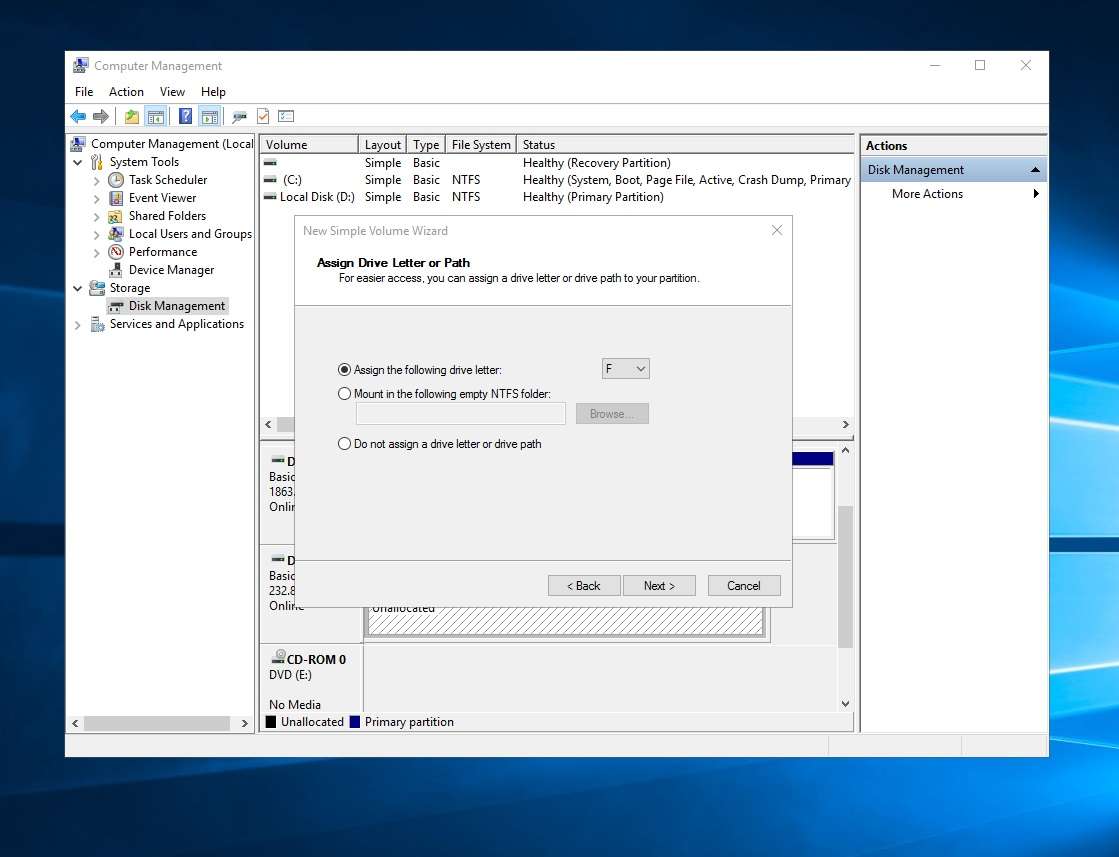
Step 7. The Wizard will then ask you to Format Partition. Select NTFS if you wish to use the Disk Drive for Windows only computers to read, or select exFAT for cross platform compatibility (with Mac and Other operating Systems). You can also identify and name the drive to something more meaningful by changing the Volume Label – like “My Videos and Images”, then click Next.
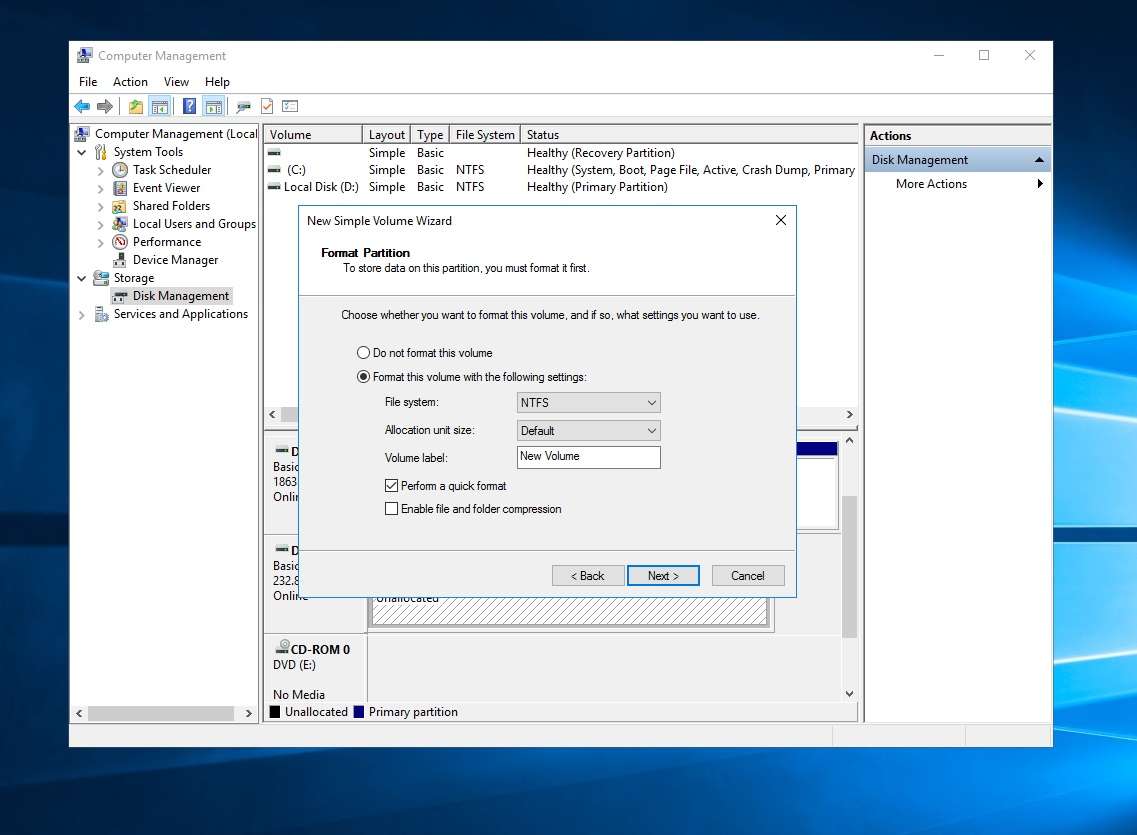
Step 8. You are now ready to begin formatting your new Disk Drive, click Finish to start formatting.
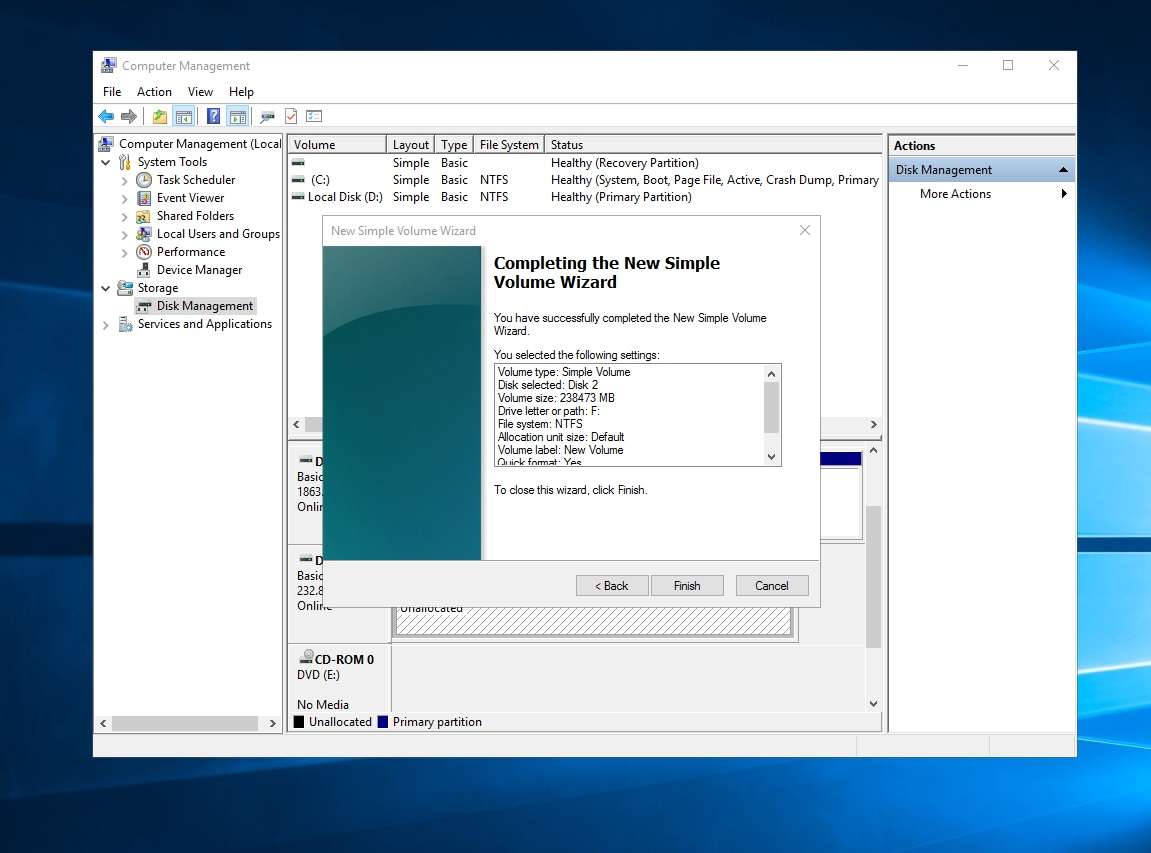
Once the above process is complete your drive will be ready to use.
Purchase a new external hard drive for your PC, see the range on sale at 7dayshop.com – Click HERE
For more information on Drive File System Compatibility across different Operating Systems Click HERE
To See how to format a new drive for use with an Apple Mac click HERE
BUY YOURSELF AN EXTERNAL HARD DRIVE!
Purchase a new external hard drive for your PC, see the range on sale at 7dayshop.com – Click HERE
FORMAT YOUR NEW HARD DRIVE FOR USE!
See how to format a new drive for use with an Apple Mac click HERE



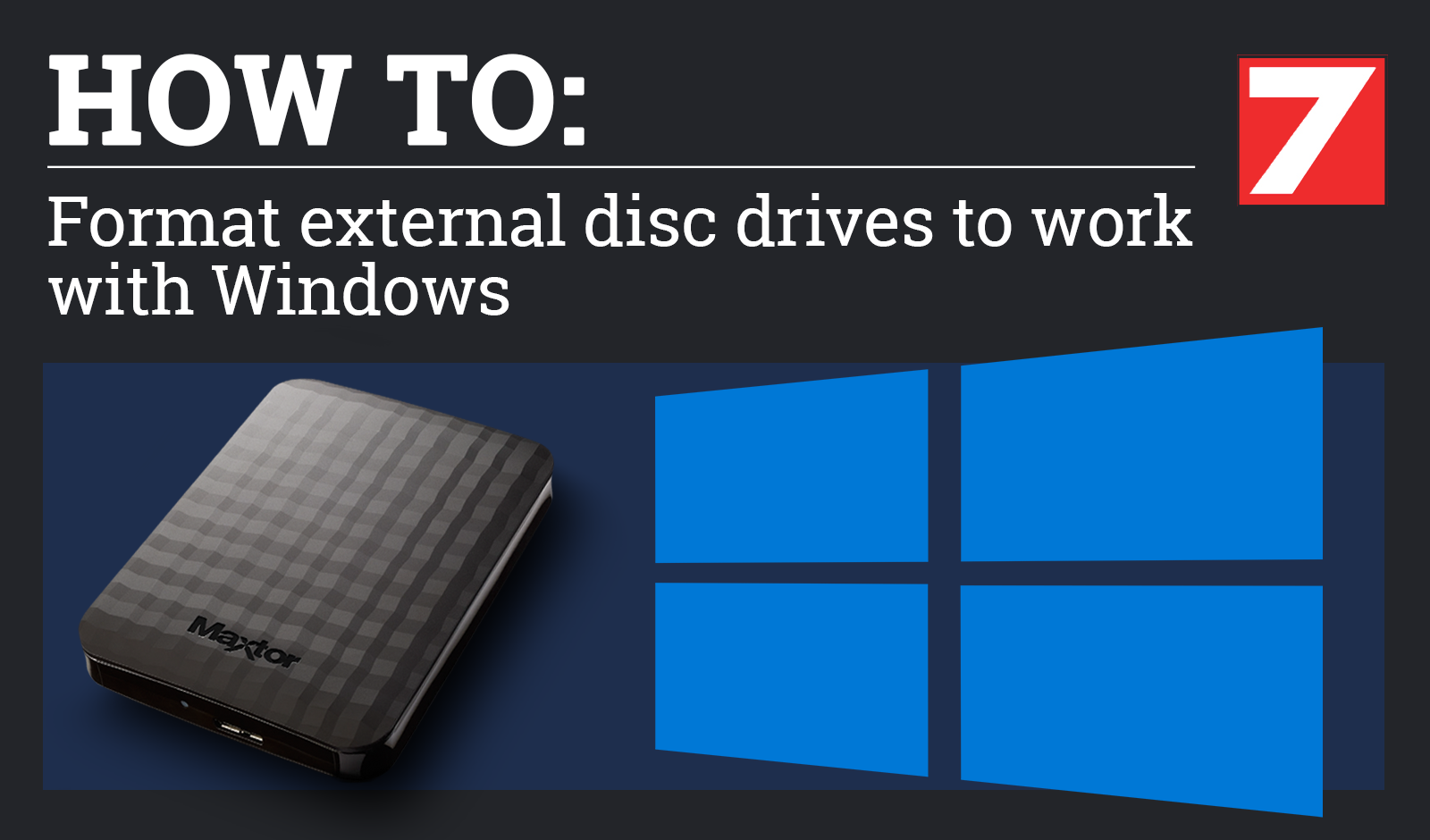


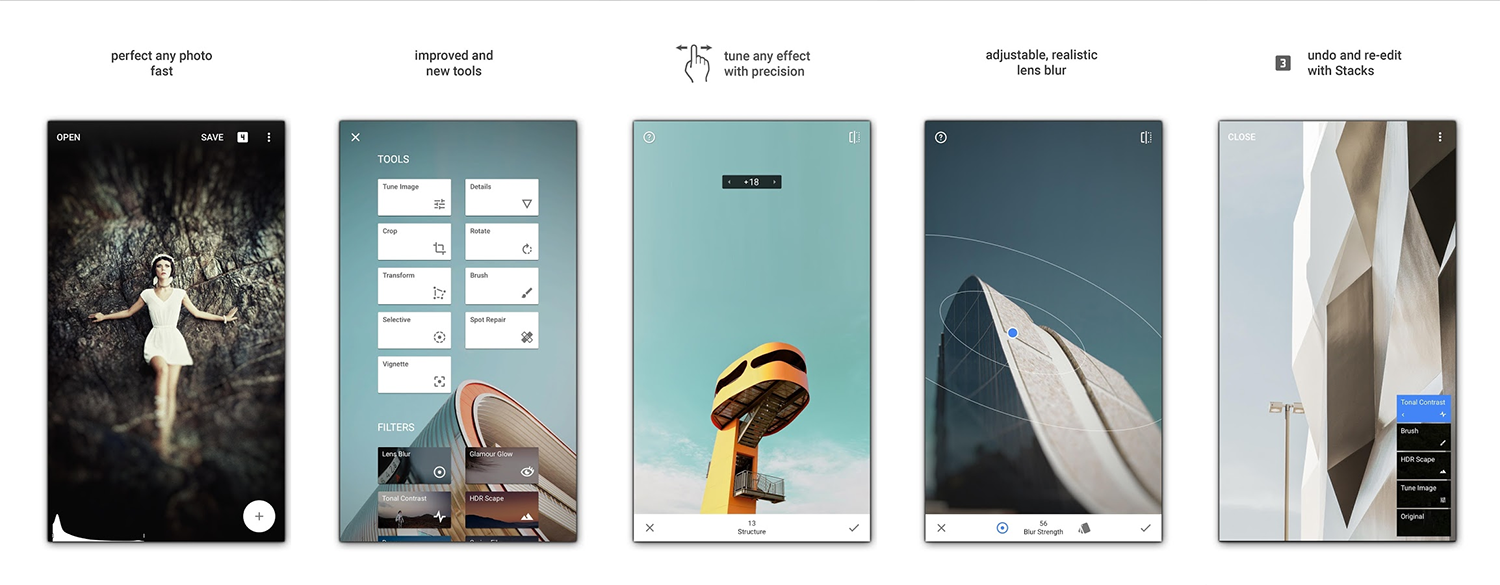
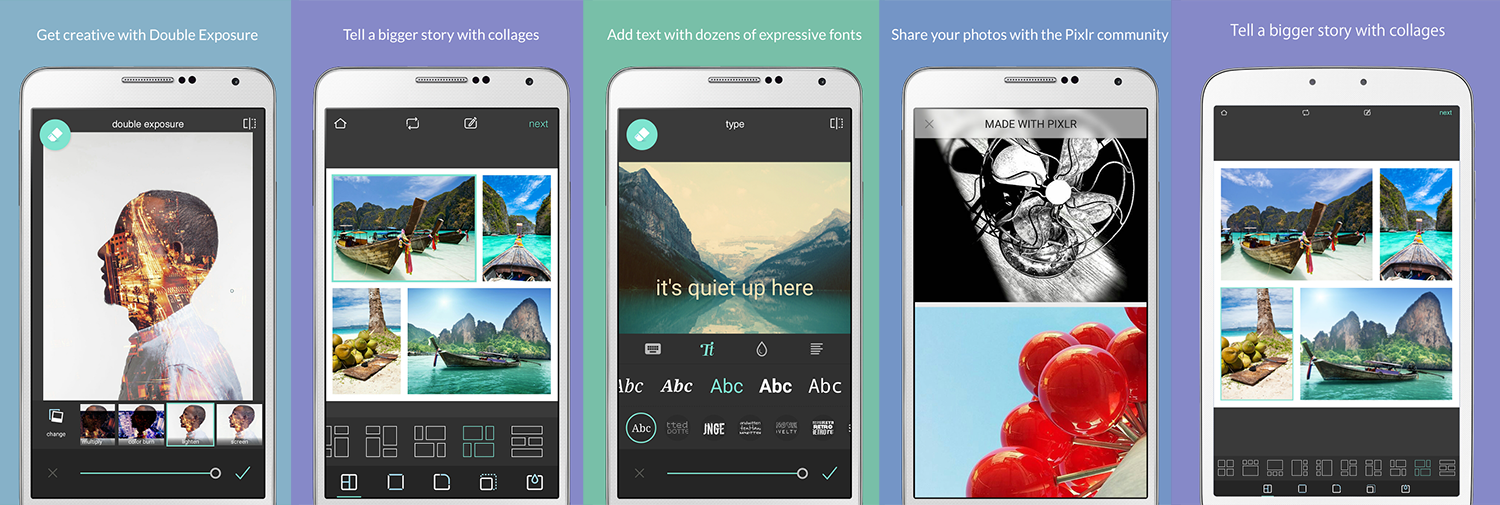
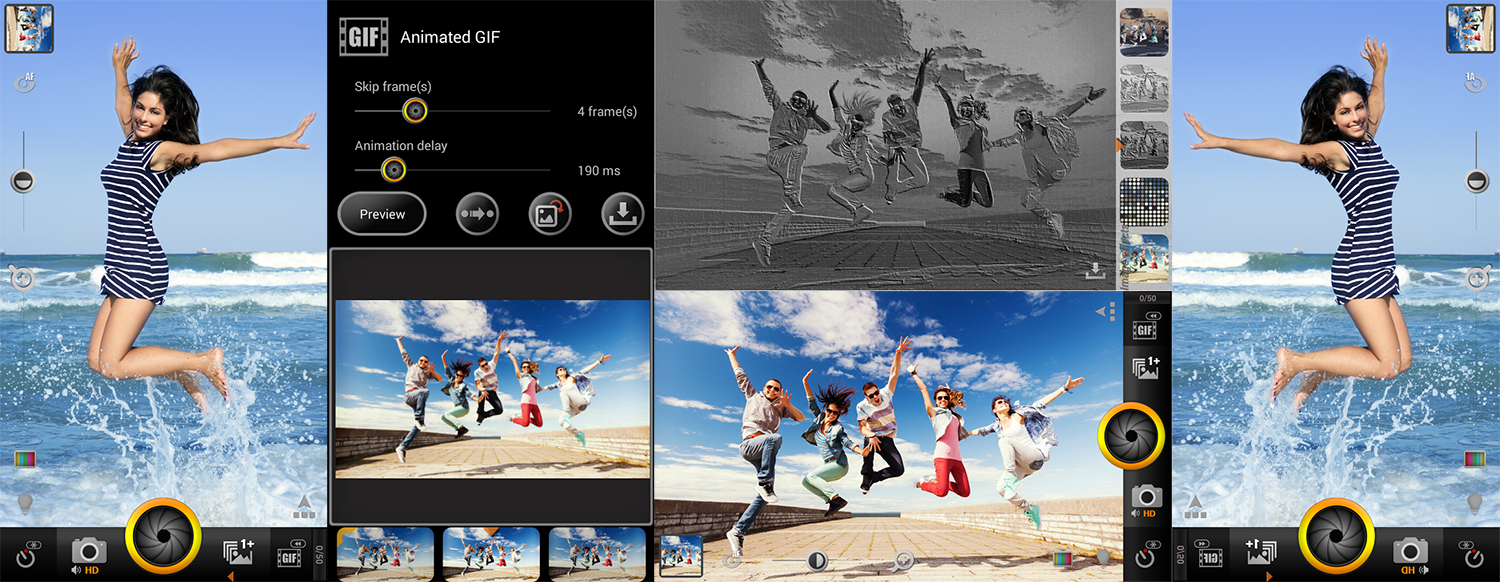

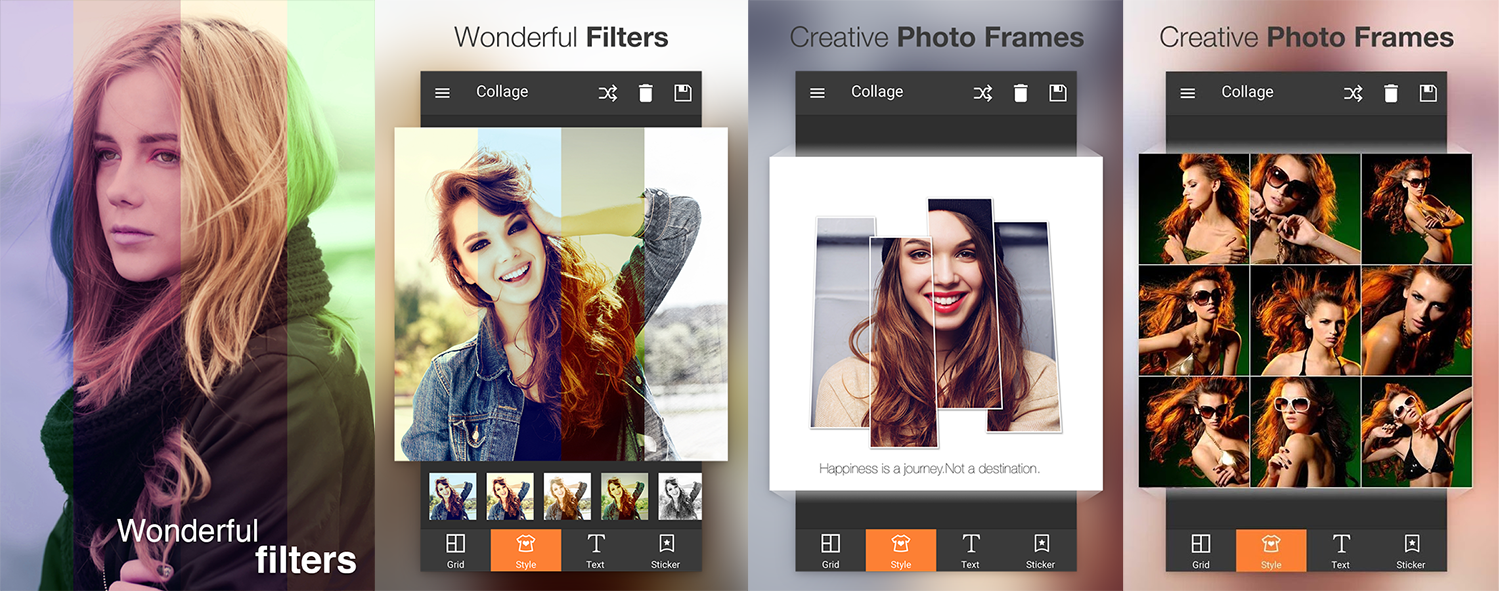
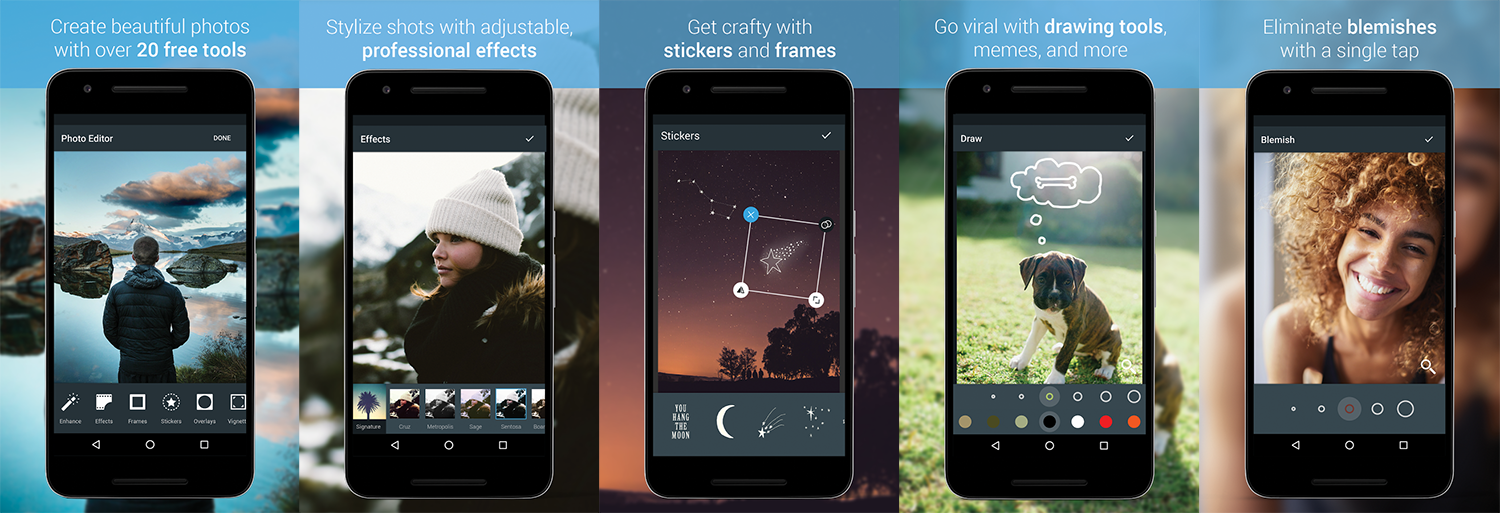
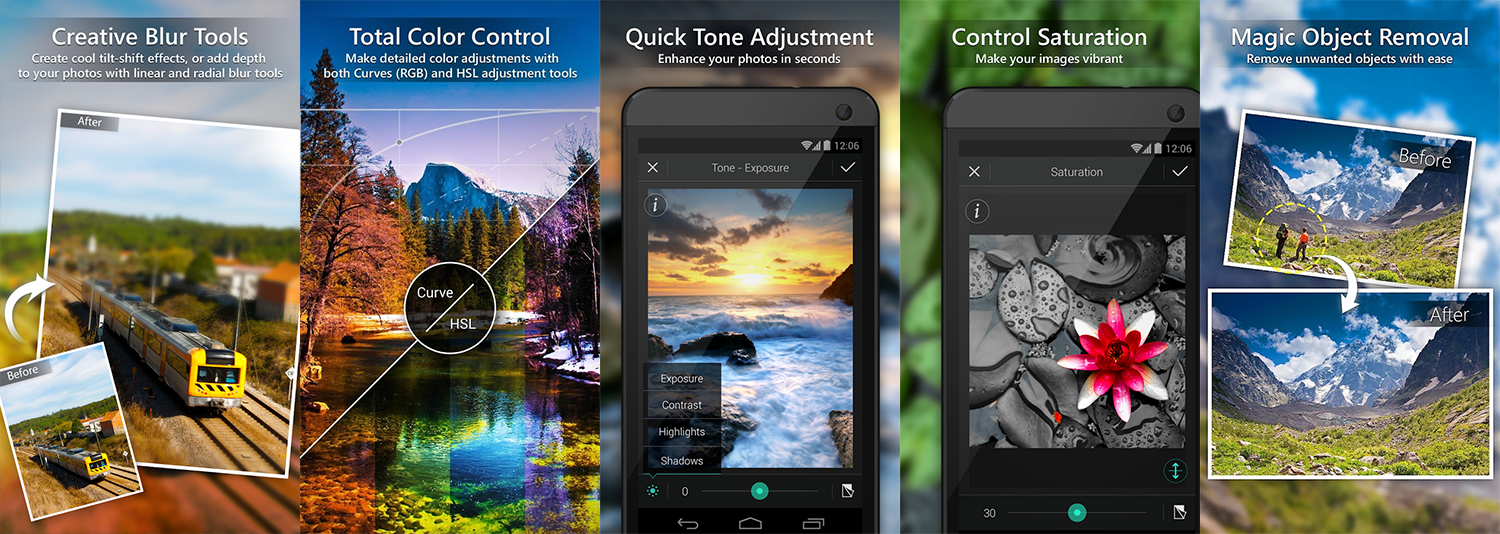
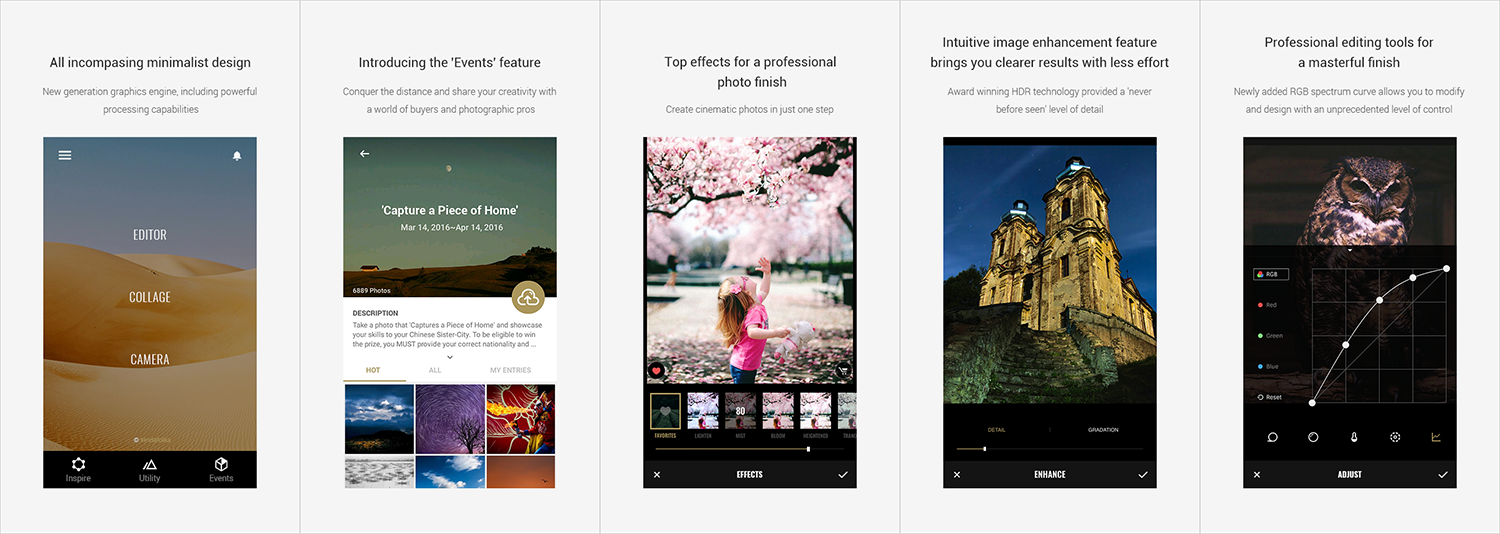
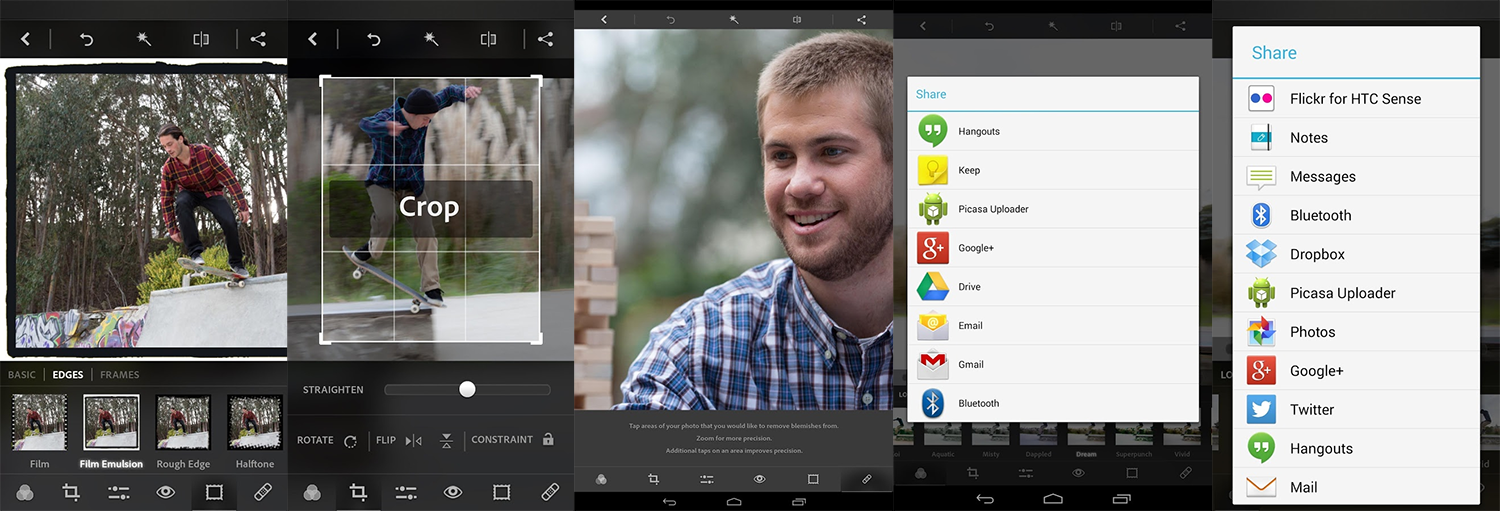
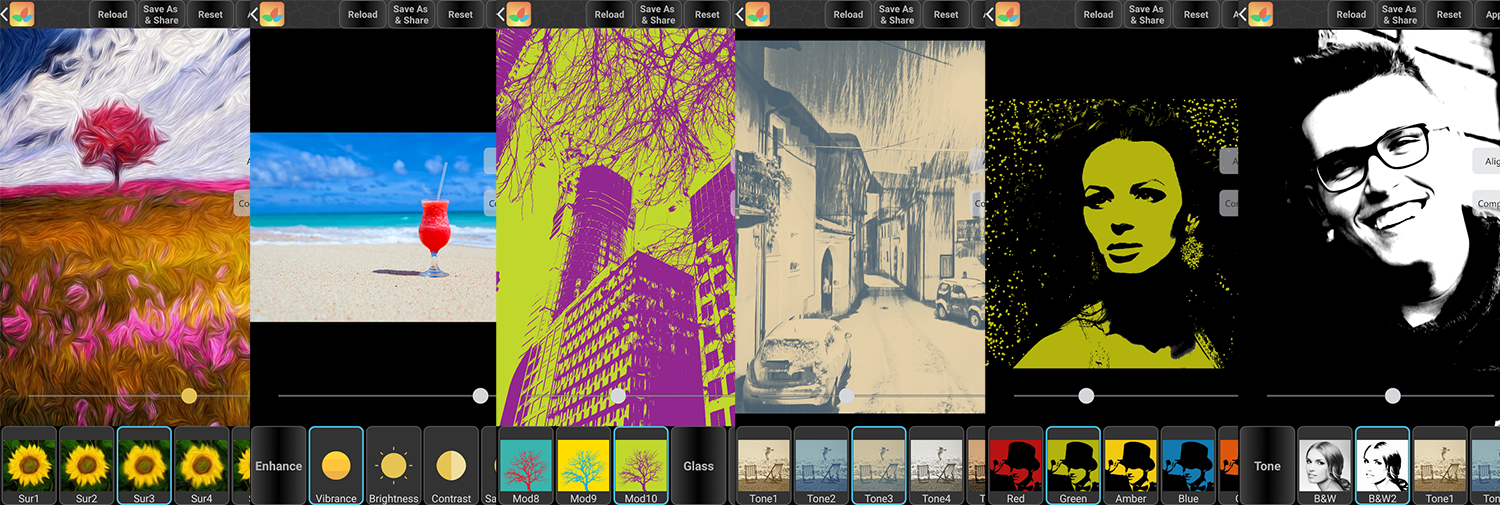
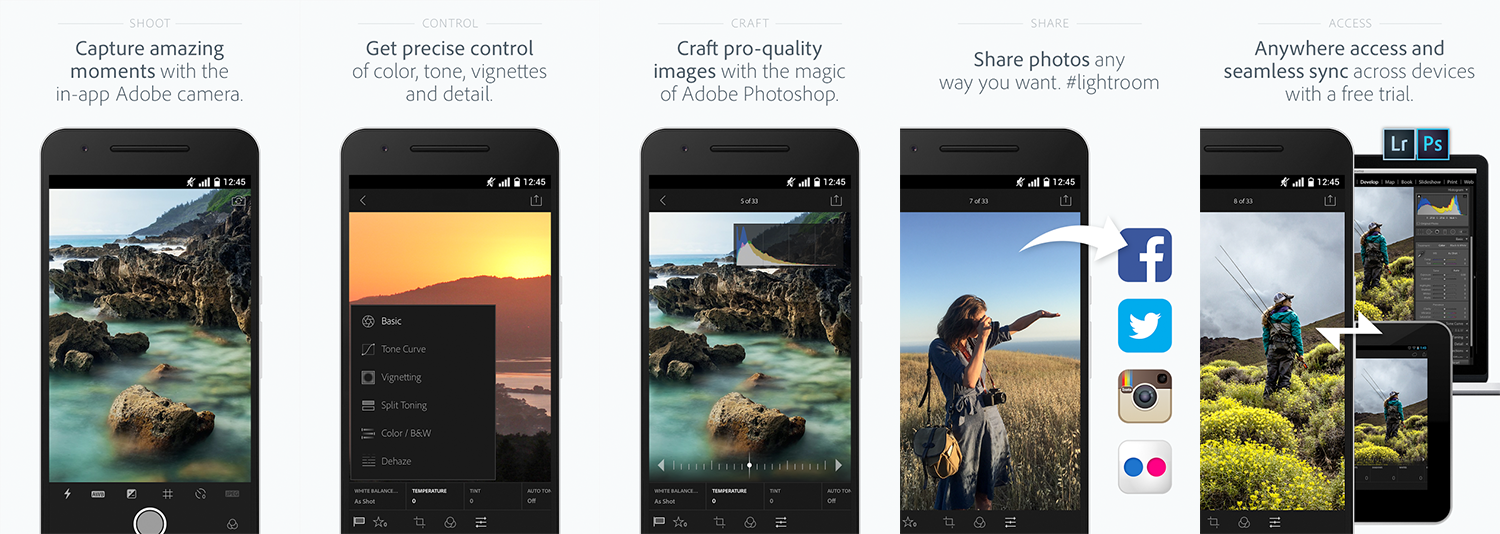
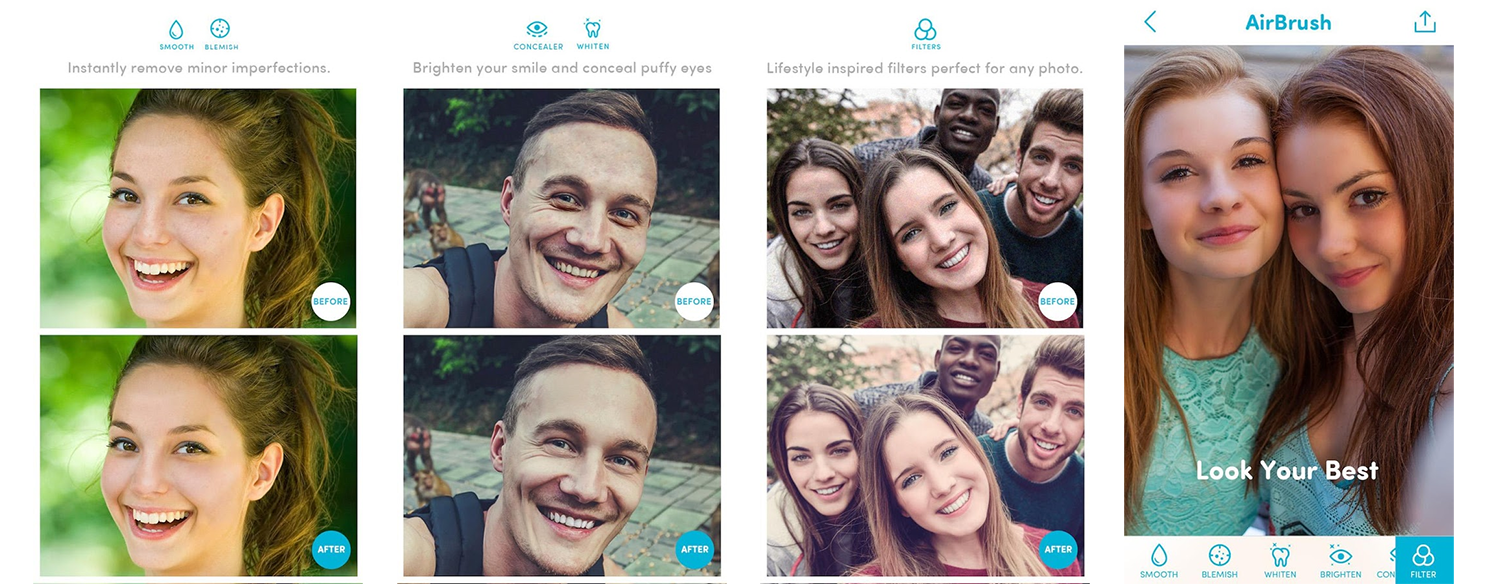
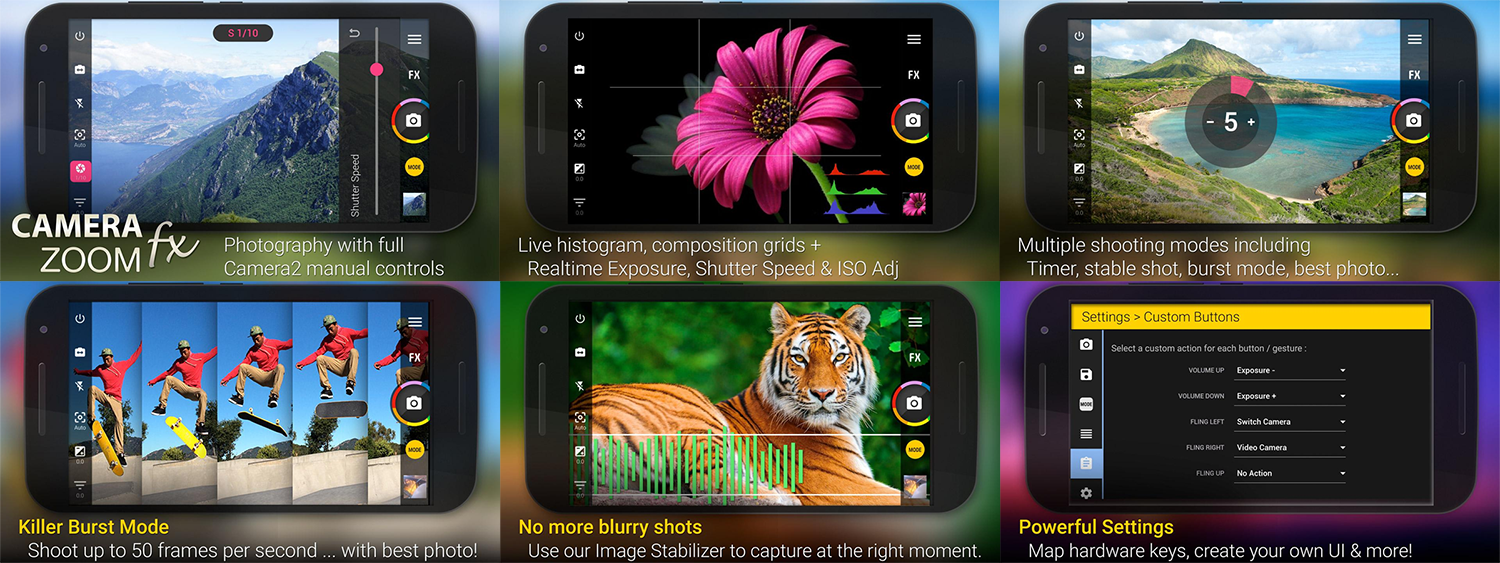
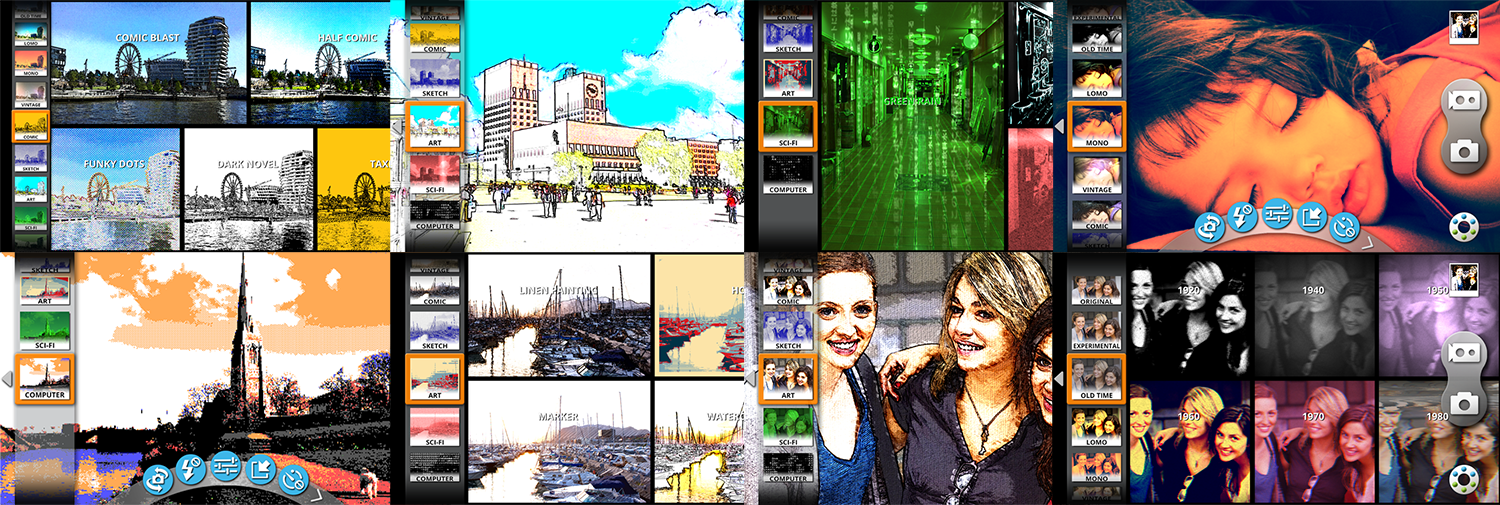
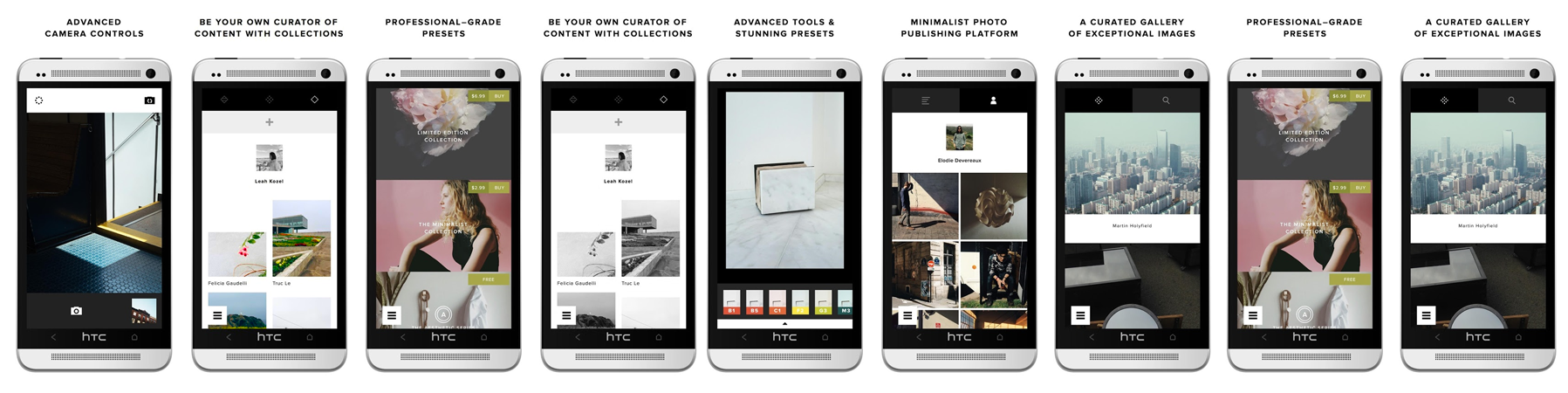
4 comments
can we have more blogs like these.
Hi, That is certainly the aim, glad you liked it! 🙂
What if there is no Disk Management in the list.
I went to ask me anything box and typed it in to get it that way.
If we are talking about Windows 10, which I believe we are, then follow the steps below:
– Open a File explorer window
– In the box on the left hand side, there should be an icon for “This PC”
– Right Click “This PC” and click on “Manage”
– Once Computer Management has opened, double click on the icon called “Storage”
– Now double click on “Disk Management(Local)